By Faryal Anum
Hypermarket Agent industry:
Hi, In this blog I will discuss how to modify the filed properties in MS Access through examples.
Example No: 01
Modify the field properties so that the Agent First-Name and Agent Last-Name are required fields. Agent First-Name and Agent Last-Name should not allow zero-length entries. Set the default value for Agent City to “Calgary”. Set the default value for Date of Hire to today’s date. As the caption of Agent DOB, type in Birthdate.
Agent_ data: Table:
1. F-Name:
Firstly, I go on design view then click on F-Name and L-Name of Agent then go to field properties after that I click on allow zero length and then change ‘yes’ to ‘No’.
2. L-Name:
3. Agent-City:
In this, I set the default value for City to “Calgary”.
4. Agent- Date of Hire:
In this, I set the default value for Agent Date of hire to today’s date.
5. Agent DOB:
In this, I write Birthdate As the caption of Agent-DOB.
After that you successfully modify the field propertie of your table, If you further have any query, please comment!
MS Access: How To Modify The Field Properties?
March 21, 2021
Faryal Anum







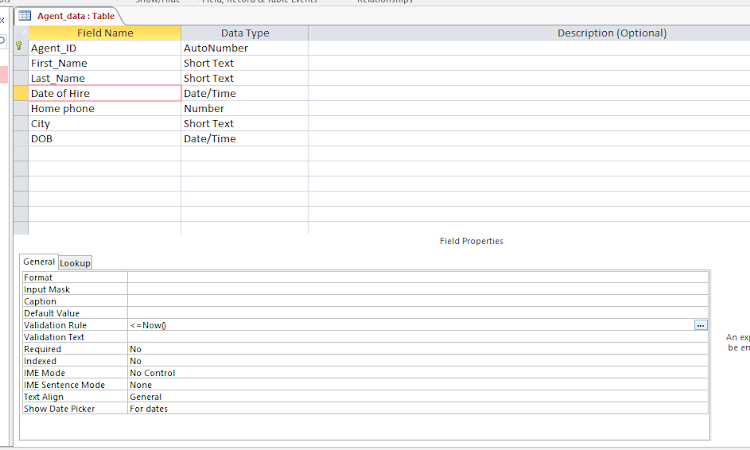


0 Comments